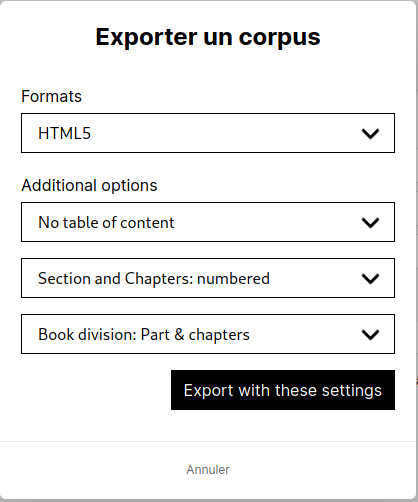The Corpus feature lets you group together a set of Stylo articles. It serves two main purposes:
- to add a further level of organization to articles (in addition to labels). As in the case of editing a journal issue, it becomes possible to attach all the articles in that issue to a single corpus, thus providing a new hierarchical level of document organization rather than having everything on the tags level alone;
- to group together articles that you would like to export together (this follows on from the former Book feature, now deprecated).
Corpora are implemented in both personal and workspaces. So a corpus does not necessarily belong to a single user, but can also be shared within a workspace.
Please note: The corpus management page does not give access to articles. It is not possible to modify them from this area. The corpus manager only allows the creation, reading, modification or deletion of corpus-related data.
Create a corpus #
To create a corpus, first go to the corpus management page by clicking on the [Corpus] button in the black banner at the top of the interface.

Next, the [Create a corpus] button displays a form in a pop-up window. This form contains two fields: title and description. The first (title) is mandatory, and the second (description) is optional.
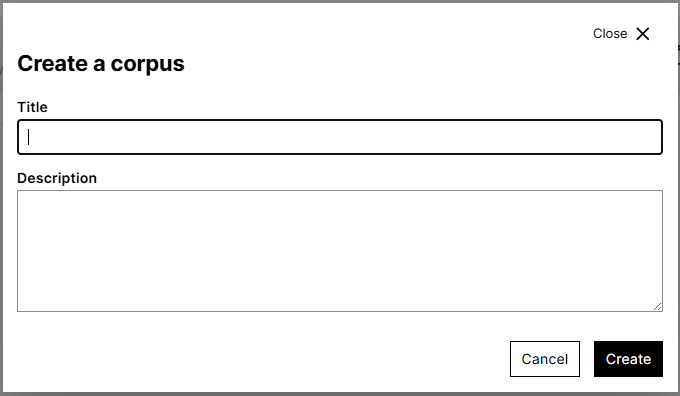
Once created, the corpus appears in the corpus manager, offering four new functions:
- Edit the corpus;
- Delete the corpus;
- Export the corpus;
- Preview the corpus.
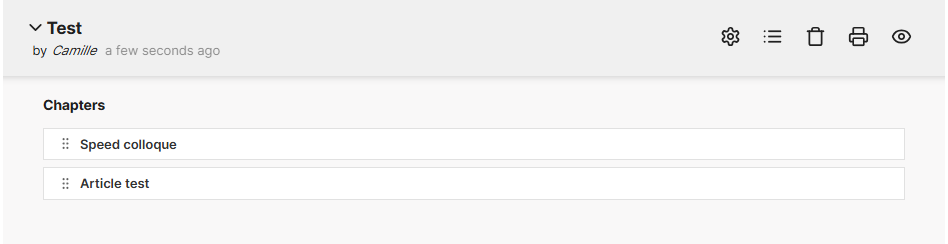
Adding articles to a corpusTo add articles to a corpus, return to the Articles page. #
In the same way as for tags associated with an article, open the article information window to add it to a corpus by clicking on the corresponding corpus box.
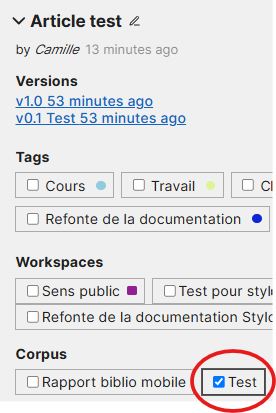
Ordering a corpus #
When several Stylo articles are grouped together in the same corpus, it is possible to order them. To do this, return to the corpus manager by clicking on the [Corpus] button in the black banner at the top of the interface.
Then, in the same way as the article manager, unfold the corpus information window and arrange the articles using drag-and-drop (hold down the left click and move the cursor to position the article in the right place, then release).
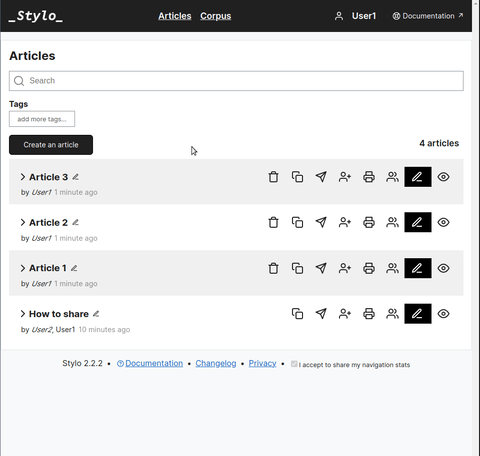
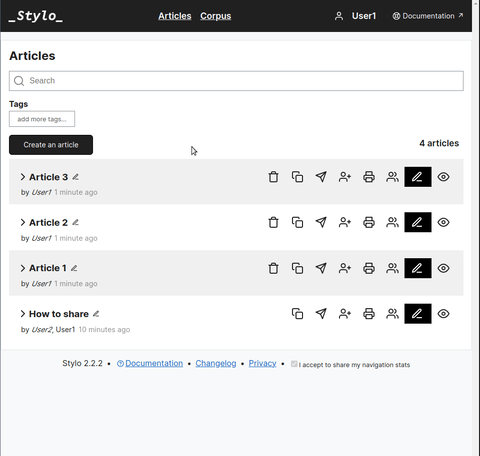
Edit a corpus #
Corpus information (title and description) can be updated by clicking on the corpus gear icon (in the corpus manager).

A pop-up window containing a form will open, allowing you to modify the data concerned.
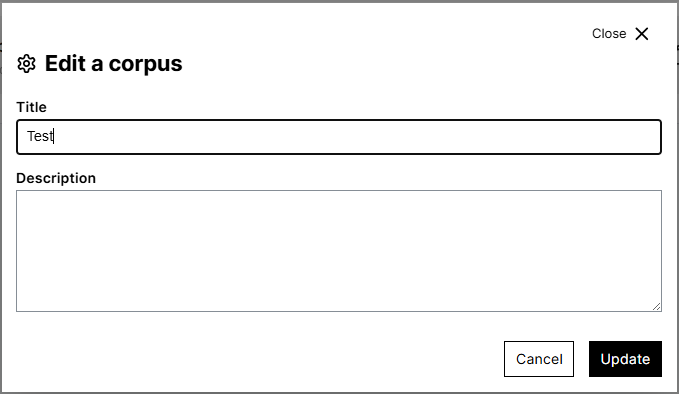
Copy a corpus identifier #
It can be useful to copy a corpus’ identifier, for use with other tools such as Le Pressoir and Le Crieur, that can take Stylo corpus as input to generate static websites out of them.
You can copy the identifier to the clipboard by clicking on the clipboard icon.

Exporting a corpus #
Exporting a corpus is carried out in the same way as exporting an article.
To export a corpus, go to the corpus management page and click on the export button.
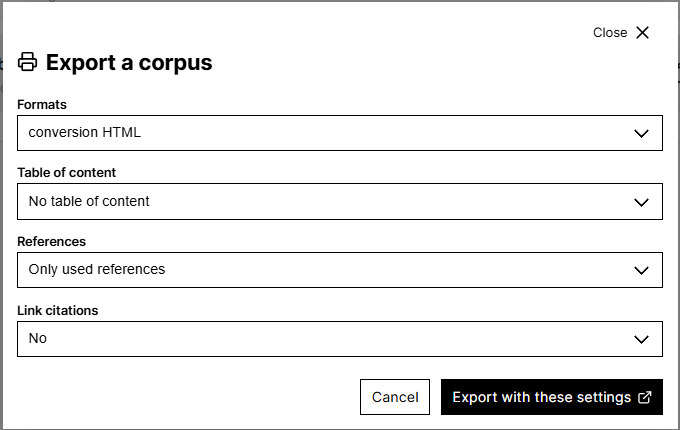
Note: Unlike articles, there is no access to the export function from the document editing interface, since the corpus exports several articles at the same time.
A window opens with several export options:
- the format to be produced:
- HTML5 ;
- ZIP ;
- PDF ;
- LATEX ;
- XML (ÉRUDIT) ;
- ODT ;
- DOCX ;
- EPUB ;
- XML TEI ;
- ICML.
- additional options:
- presence or absence of a table of contents;
- numbering or absence of chapters and sections;
- type of content division.