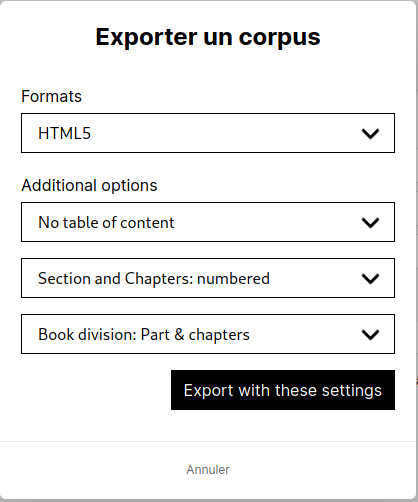The Corpus feature lets you group together a set of Stylo items under a single label. It serves two main purposes:
- to add an extra level of organization to articles (in addition to labels), as in the case of a journal issue, it becomes possible to attach all the articles in that issue to a single corpus, thus obtaining a new hierarchical level in the organization of documents, rather than having everything on the label level alone;
- group articles that you wish to export together (this follows on from the former Book functionality, now deprecated).
Corpora are implemented in both personal and workspaces. This means that a corpus does not necessarily belong to a single user, but can also be shared within a workspace. For more information on workspaces, see dedicated section.
Create a corpus #
To create a corpus, first go to the corpus management page by clicking on the [Corpus] button in the black banner at the top of the interface.
Next, the [Create a corpus] button displays a form in a pop-up window. This form contains two fields: title and description. The first (title) is mandatory, and the second (description) is optional.
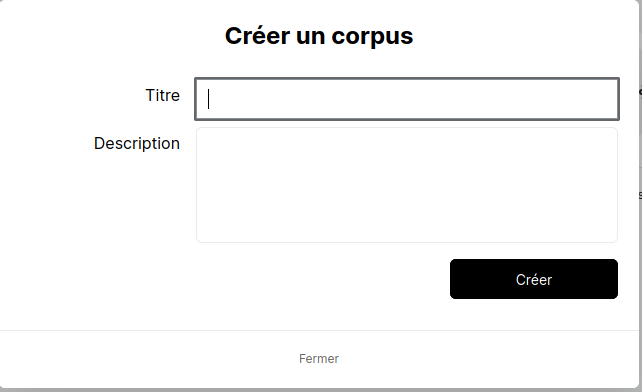
Once created, the corpus appears in the corpus manager and offers 4 new functions:
- Edit corpus ;
- Delete corpus ;
- Export corpus ;
- Preview corpus.
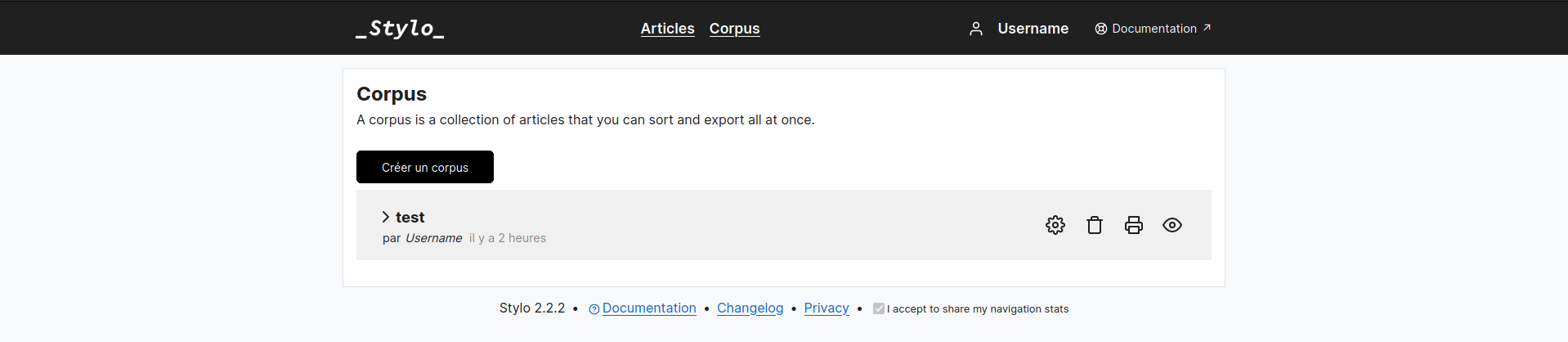
Adding articles to a corpus #
To add articles to a corpus, return to the [Articles] page.
In the same way as for the tags associated with an article, open the article information window to add it to a corpus by ticking the corresponding corpus box.

Order a corpus #
When several Stylo articles are grouped together in the same corpus, it is possible to order them. To do this, return to the corpus manager by clicking on the [Corpus] button in the black banner at the top of the interface.
Then, in the same way as in the article manager, unfold the corpus information window and order the articles by dragging and dropping (hold down the left click and move the cursor to position the article in the right place, then release).
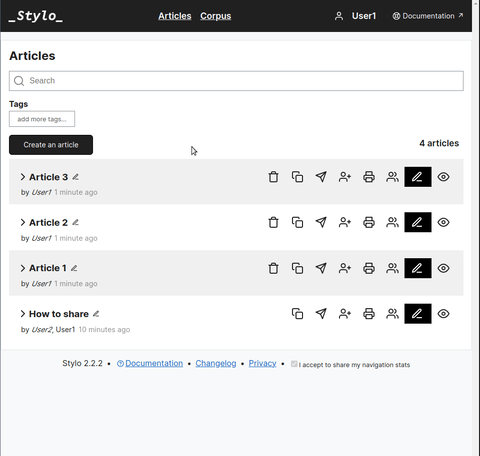
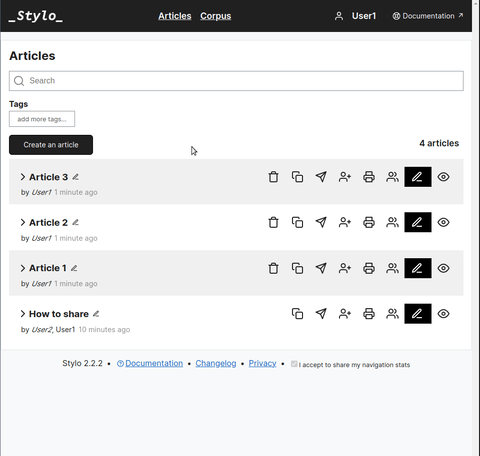
Edit a corpus #

Corpus information (title and description) can be updated by clicking on the corpus gear icon (in the corpus manager).
A pop-up window containing a form will open, allowing you to modify the data concerned.
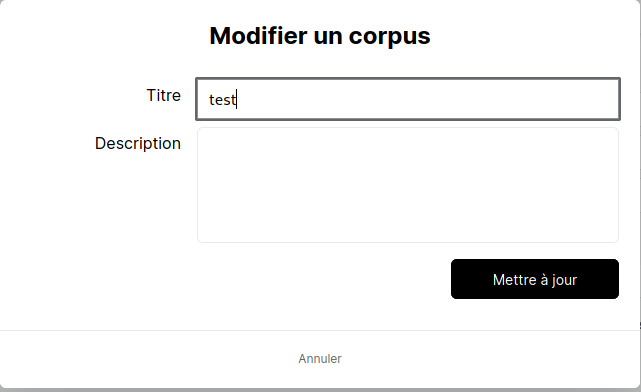
Export a corpus #

Exporting a corpus is done in the same way as for an article.
To export a corpus, go to the corpus management page and click on the export button (printer icon).
Note: unlike for articles, there is no access to the export function from the document editing interface, since the corpus exports several articles at the same time.
A window opens, offering several export options:
- the format to be produced:
- HTML5 ;
- ZIP ;
- PDF ;
- LATEX ;
- XML (SCHOLARLY) ;
- ODT ;
- DOCX ;
- EPUB ;
- XML TEI ;
- ICML.
- additional options :
- presence or absence of a table of contents ;
- numbering of chapters and sections;
- type of content division.