Workspaces meet the need to share Stylo articles between several users. This implementation distinguishes several areas within Stylo. First, there’s the most commonly used space, the personal space: this is where every user arrives by default when he or she logs in.
Personal space is where each user can create and manipulate articles in Stylo. It’s perfectly possible to remain in this space and share articles manually with other users via the share functionality.
However, if a document is to be shared with several users, it may be worth using the workspace feature.
Workspaces are not entities to which a user can assign ownership rights. All articles remain associated with the users who created them. The workspace, on the other hand, simply serves as a gateway for sharing a set of articles with several other users. It should be seen as a specific channel for sharing content.
For example, you can create a workspace for a magazine and share the various articles currently being published. The workspace itself may be named “Revue XX”, but the articles associated with it will not belong to this workspace. Each article will remain attached to the user account that created it.
Access to the various workspaces is via the [Workspaces] drop-down menu, on the horizontal bar at the top of the page.
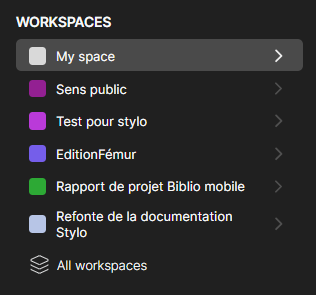 ``
Then click on [All workspaces] to access the workspace manager.
``
Then click on [All workspaces] to access the workspace manager.
Manage your workspaces #
The workspace manager has three functions:
- create a workspace by clicking on the corresponding button [Create workspace]. This opens a form with three fields: Name, Description and Color.
- the ability to exit a workspace. To do this, click on the [Exit workspace] button.
- administrate workspace members using the [Manage members] form visible in the information for each workspace created.
*There are no administrator roles in workspaces. All members, including the workspace creator, have the same rights. Everyone is responsible for managing information and collaborative dynamics.
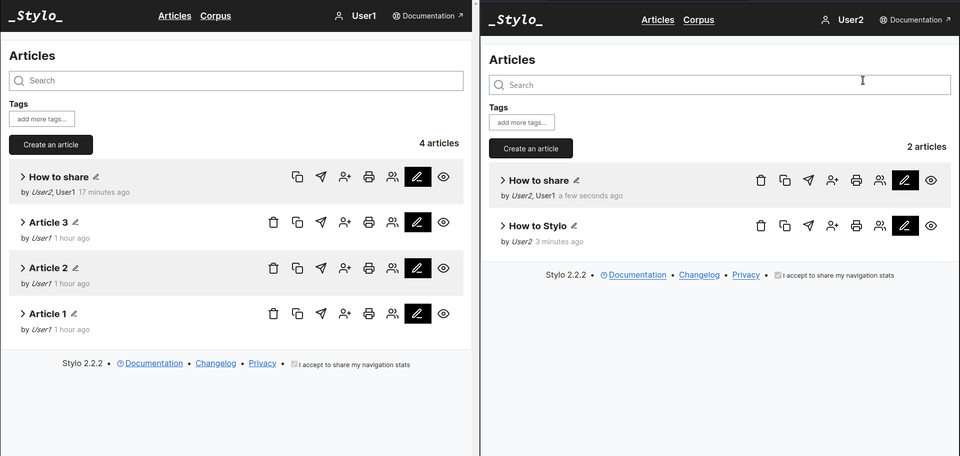
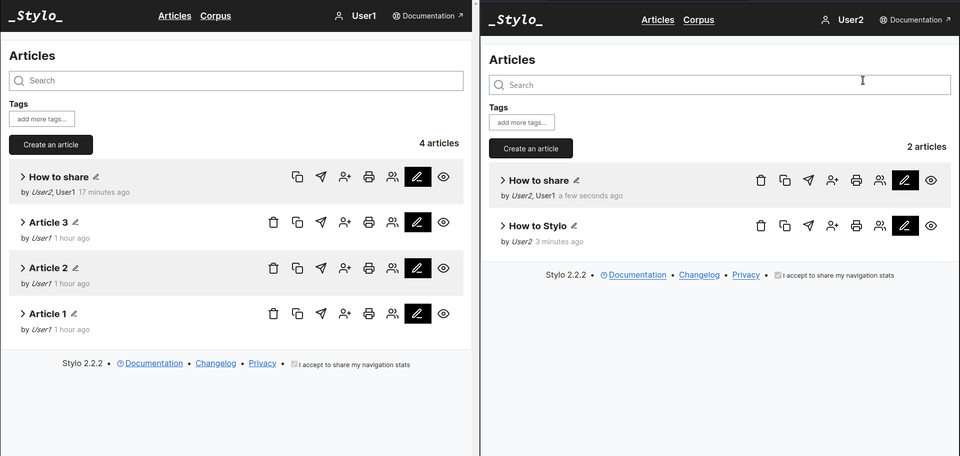
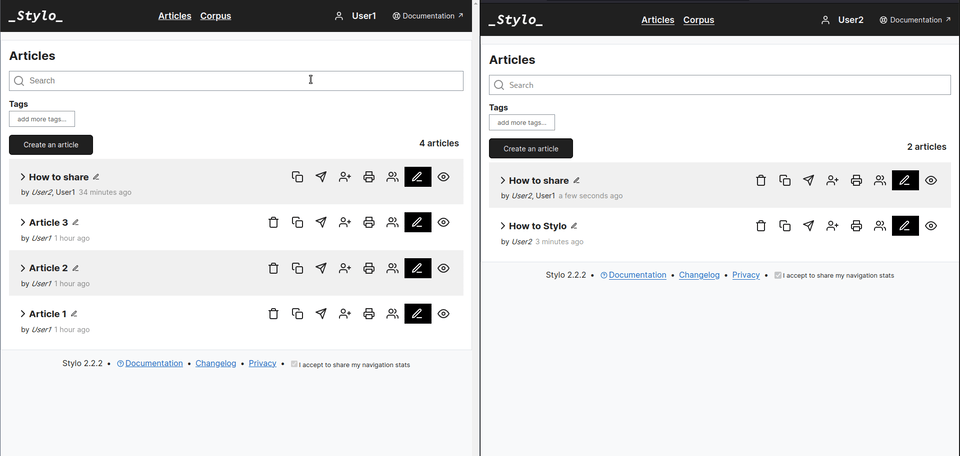
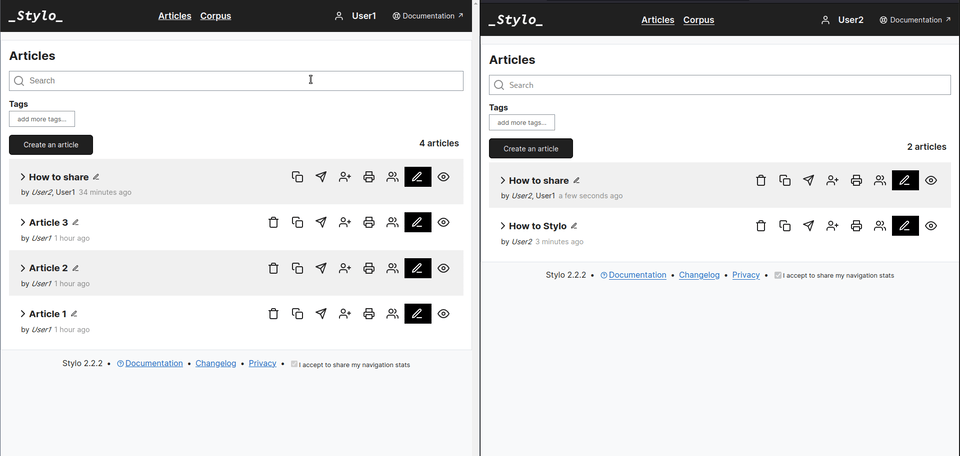
Displaying a workspace #
A workspace is a configuration that allows only related documents to be displayed in the Stylo interface. They are displayed instead of personal articles.
To display the articles in a workspace, simply click on it on the corresponding drop-down menu.
Articles shared in the workspace appear in the place of personal articles. They can be accessed with the same functionality as in a personal workspace.
The corpus feature is also available in workspaces. A distinction is made between personal corpora and corpora linked to workspaces.
Deleting a workspace #
There is no button for deleting a workspace. This task is performed automatically when the last member of a workspace clicks on the [Exit workspace] button in the workspace manager.
If the last member of a workspace wishes to leave it, a pop-up window appears, asking for confirmation of this action.
Only the sharing instance between members is deleted once the last member has left the workspace. As articles remain associated with their creator, they remain available on the owner’s personal space.