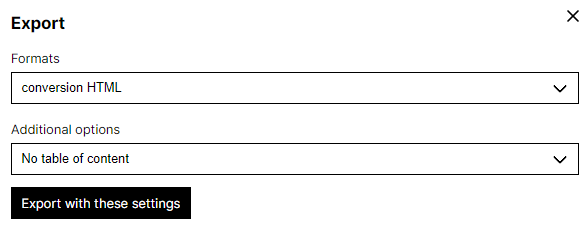Export en article #
To export an article, click on the “Export” button from the “Articles” page or from the article edit page:

The export menu allows you to choose the export format. It also contains the option of including or not including a table of contents.
The following formats are supported:
- Fichiers originaux (Markdown, YAML et BibTeX)
- HTML5
- LaTeX
- ODT (LibreOffice)
- DOCX (Microsoft Word)
- ICML (InDesign)
- XML-TEI
- XML-Erudit
- XML-TEI Commons Publishing (Métopes et OpenEdition)
It is possible to choose from several bibliographic styles: some embed the reference in the text (e.g. Chicago, which inserts the reference in the body of the text in parentheses), others add a note with the reference.
The export module takes care of formatting references, adding or removing spaces, inserting “Ibids.” according to the style, etc.
Exports are produced using the conversion tool Pandoc based on the templates available here.
The export also allows you to download the source files of Stylo (.md,.bib,.yaml) and the media inserted in the article if there are any.
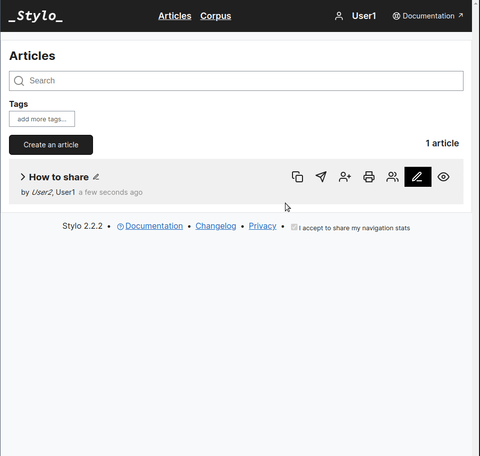
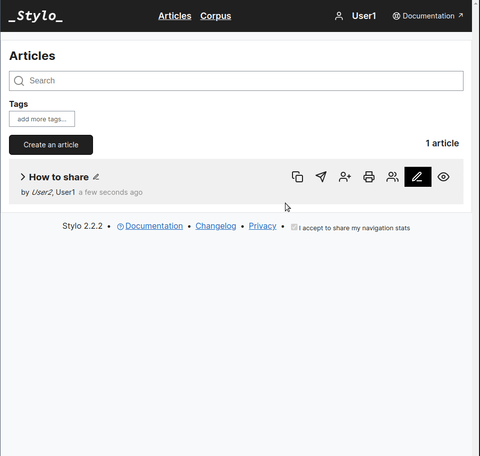
Customize your export #
From the source files, it is possible to produce custom exports (layout, graphics, metadata) based on the functionalities of the conversion tool Pandoc.
For more information on how to use templates, see this tutorial.
Export page #
The current version of the Stylo export module (https://export.stylo.huma-num.fr/) supports generic export and integrated export into the editorial cheange of Métopes (XML-TEI Commons Publisihing schema for Métopes or OpenEdition).
Stylo’s old export module (https://stylo-export.ecrituresnumeriques.ca) lists the other custom exports from Stylo, including:
- exports for journals that use Stylo in their editorial chains:
- exports according to the University of Montreal’s templates
- conversion of a document from DOCX to Markdown format
Special exports #
University of Montreal Template Exports #
The Stylo exports page for University of Montreal Templates was created to allow students at the University of Montreal to produce their renderings directly with the regulatory formatting.
Three templates are available:
-
The Département des littératures de langue fraçaise (DLLF) template
- with /or/ without table of contents (coming soon)
-
The Lesson template
- The École de bibliothéconomie et des sciences de l’information (EBSI) model
DLLF model #
template (coming soon)
Lesson Template #
- Edit the following metadata in the metadata pane in “RAW” mode
---
abstract:
- lang: en
text_f: This is my abstract.
- lang: fr
text_f: C'est mon joli résumé.
authors:
- forname: Margot
surname: Mellet
cours:
- id: Sigle
title: Titre du cours
date: '2021-09-08'
day: '05'
lang: fr
link-citations: true
month: avril
nocite: '@*'
session: Été
subtitle_f: Sous-titre
teachers:
- email: margot.mellet@umontreal.ca
forname: Margot
surname: Mellet
title_f: Titre
typeTravail: TP2
year: '2021'
---
- Register a version (major or minor) and select it
- Select in the version url the version key (the last digits after “/version/”)
- Copy the version key
- In the Lesson Plan export page, paste the version key in the dedicated location
- Then enter a name for the export, select the Lesson Plan template and click on “Submit”
EBSI template #
To export your document according to the EBSI template, you need to:
- Edit the following metadata in the metadata pane in “RAW” mode
---
authors:
- forname: "Author1-Firstname"
nickname: "Author1-Lastname"
matricule: "Author1-matricule
- forname: "Author2-Firstname"
nickname: "Author2-Lastname
personnel number: "Author2-matricule
date: 2021/03/05
year: '2021'
month: 'April'
session: 'Summer'
day: '05'
course:
- id: acronym
title: Course title
teachers:
- forname: First name
surname: Name
lang: fr
link-citations: true
nocite: '@*'
subtitle: Subtitle
subtitle_f: Subtitle
title: Title
title_f: Title
typeWork: TP2
---
- Save a version (major or minor) and select it
- Select in the version url the version key (i.e. the last digits after “/version/”)
- Copy the version key
- In the EBSI export page, paste the version key in the dedicated location
- Then enter a name for the export, select the EBSI model and click on “Submit”
Warning: do not forget to refresh the export page if you make several exports in a row.